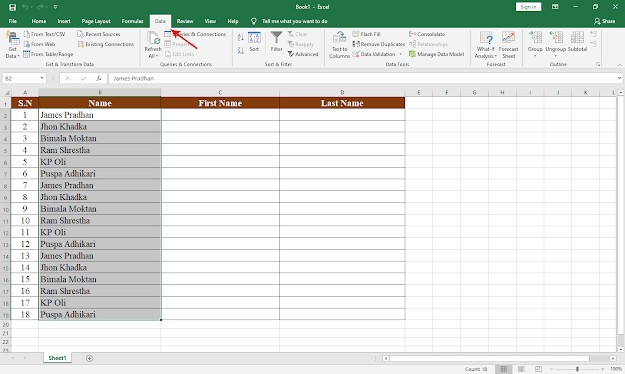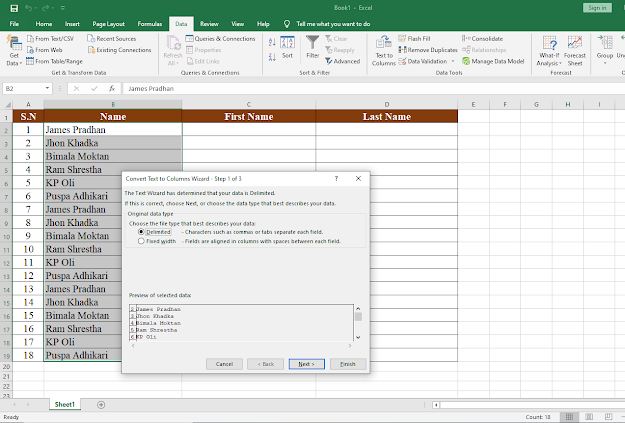Easy & Quick Way to Remove Image background in Powerpoint
Hello Everyone, removing background of an images in Old days was quite time
consuming and hard but with advancement of technology and development we can
remove background of an images in a second using Power tools available in
Microsoft PowerPoint. We do not have to install any photo editing software and
lots of experience of it.
Steps To Remove Image background in PowerPoint:
Step
1. Open Microsoft PowerPoint and Choose Blank Presentation.
Step 2. Add/Insert
Image
Step 3. For plain Background Image (Select the Image)
- Go to Format Menu
- Click on "Color" Option
- Select "Set Transparent Color" Option
- Now Click in the Background of the Image to Remove.
Step 4. For Image with Complex Background (Select The Image)
- Go to Format Menu
- Click on "Remove Background" Option
- Now, Choose "Mark Areas to remove" & Select the areas to remove
- You can Choose "Mark Areas to Keep" for dis-select the selection.
- After Selecting the unwanted background click on Keep Changes.
Step 5. Well Done... Your Background is Removed.